Introduction
Exporting images of Autodesk Inventor files is a valuable process, especially when applying changes to multiple files. It allows for quick verification of outputs without the need to fully open each file, saving significant time and resources.
This guide explores two methods for exporting images from Inventor files, their respective advantages and time efficiencies, and considerations for opening files in the background.
Method 1: Using Views
Steps for Method 1
csharpCopy codeDocument oDoc = _invApp.Documents.Open("file_path.iam", true);
string outputPath = @"C:\temp\screenshot.png";
View view = oDoc.Views.Add();
view.GoHome();
view.SaveAsBitmap(outputPath, 1000, 1000);
oDoc.Close();Dim oDoc As Document = _invApp.Documents.Open("file_path.iam", True)
Dim outputPath As String = "C:\temp\screenshot.png"
Dim view As View = oDoc.Views.Add()
view.GoHome()
view.SaveAsBitmap(outputPath, 1000, 1000)
oDoc.Close()Advantages:
- Offers greater control over the output, including resolution and camera position.
- Ideal for high-quality images where specific details are necessary.
Time Efficiency:
- Slower than Method 2, with time measurements showing an average of 3678 ms when run in the background and 5087 ms otherwise.
Note:
When the file is open in the user interface you do not need to create a new view. By reusing the view for the user interface the time can drop significantly in my tests it went from 5087 ms to 4232 ms.
Method 2: Save as
Steps for Method 2
csharpCopy codeDocument oDoc = _invApp.Documents.Open("file_path.iam", true);
string outputPath = @"C:\temp\screenshot.png";
oDoc.SaveAs(outputPath, true);
oDoc.Close();Dim oDoc As Document = _invApp.Documents.Open("file_path.iam", True)
Dim outputPath As String = "C:\temp\screenshot.png"
oDoc.SaveAs(outputPath, true);
oDoc.Close()Advantages:
- Faster, utilizing default settings for resolution and camera position. If method 1 has been used on the file then the settings used for that will persist.
- Suitable for quick checks or when specific image details are less critical.
Time Efficiency:
- Significantly quicker, with an average time of 3802 ms in regular mode but does not work in the background.
Opening Inventor Files in the Background
Advantages
- Speed: Opening files in the background is generally faster as it doesn’t load the full UI.
- Efficiency: Allows for multitasking, as it doesn’t interrupt other workflows.
Disadvantages
- Limited Interaction: Some functionalities may be restricted when a file is opened in the background.
When to Use
- Ideal for batch processing or automating repetitive tasks.
- Not recommended for tasks requiring detailed interaction with the file.
Conclusion
Choosing the right method for exporting images from Autodesk Inventor files depends on your specific needs. If image detail and customization are paramount, Method 1 is preferable, though it takes more time. For quick checks and efficiency, Method 2 is the better option. Understanding the nuances of opening files in the background can further optimize your workflow, striking a balance between speed and functionality.
Leave a Reply